-
×
 Akai Voltage 5KVA Stabilizer -Automatic Voltage Regulator- 5000VA
2 × ₦49,000.00
Akai Voltage 5KVA Stabilizer -Automatic Voltage Regulator- 5000VA
2 × ₦49,000.00 -
×
 LG 88 Inch SIGNATURE OLED Z1 Series 8K Smart TV
1 × ₦14,390,000.00
LG 88 Inch SIGNATURE OLED Z1 Series 8K Smart TV
1 × ₦14,390,000.00 -
×
 Hustler 4800ES. 4.1kVA/3.3kW Single phase petrol generator.
1 × ₦399,999.00
Hustler 4800ES. 4.1kVA/3.3kW Single phase petrol generator.
1 × ₦399,999.00 -
×
 LG 65 Inch SIGNATURE OLED R Class Rollable 4K Smart TV
2 × ₦54,000,000.00
LG 65 Inch SIGNATURE OLED R Class Rollable 4K Smart TV
2 × ₦54,000,000.00 -
×
 LG AUDIO CJ44 480w WITH BLUETOOTH
2 × ₦100,000.00
LG AUDIO CJ44 480w WITH BLUETOOTH
2 × ₦100,000.00 -
×
 Hisense 204 Liters Double Door Refrigerator + Water Dispenser
1 × ₦176,000.00
Hisense 204 Liters Double Door Refrigerator + Water Dispenser
1 × ₦176,000.00 -
×
 HISENSE AUDIO SOUNDBAR 219 (320 WATTS)
1 × ₦105,000.00
HISENSE AUDIO SOUNDBAR 219 (320 WATTS)
1 × ₦105,000.00 -
×
 Andrakk 18” rechargeable fan 2318
2 × ₦54,000.00
Andrakk 18” rechargeable fan 2318
2 × ₦54,000.00 -
×
 Hisense WIRELESS SOUNDBAR HS218
1 × ₦98,000.00
Hisense WIRELESS SOUNDBAR HS218
1 × ₦98,000.00 -
×
 Binatone Blender Grinder Blg 403
2 × ₦30,000.00
Binatone Blender Grinder Blg 403
2 × ₦30,000.00 -
×
 LG AUDIO 667 HOME THEATER 600w with Bluetooth and dvd
1 × ₦149,000.00
LG AUDIO 667 HOME THEATER 600w with Bluetooth and dvd
1 × ₦149,000.00 -
×
 24inch-65 inch LED-LCD-PDP Flat Panel TV Wall Mount-Wall Bracket T50
2 × ₦18,999.00
24inch-65 inch LED-LCD-PDP Flat Panel TV Wall Mount-Wall Bracket T50
2 × ₦18,999.00 -
×
 Oraimo Traveler-3-Byte MASSIVE POWER 27000mAh POWER BANK
2 × ₦17,499.00
Oraimo Traveler-3-Byte MASSIVE POWER 27000mAh POWER BANK
2 × ₦17,499.00 -
×
 LG 32" Inch LED TV
1 × ₦90,000.00
LG 32" Inch LED TV
1 × ₦90,000.00 -
×
 Hisense 32 Inch LED HD TV & Wall Bracket (1 Year Warranty)
1 × ₦83,398.00
Hisense 32 Inch LED HD TV & Wall Bracket (1 Year Warranty)
1 × ₦83,398.00 -
×
 Air-condition Installation Kit
1 × ₦6,500.00
Air-condition Installation Kit
1 × ₦6,500.00
Subtotal: ₦124,036,893.00


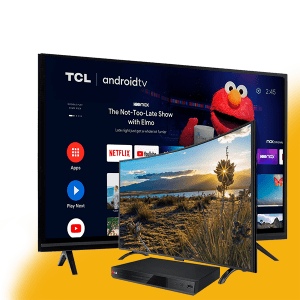








There are no reviews yet.